Session Survey
CLIENT REQUESTS FOR ADDITIONAL INFORMATION
During a live tutoring session: If you see a drop-down menu in the upper-right corner of a student’s tab, it means that the student’s institution has requested that you provide additional information about the session.

1. SKILL COVERED IN SESSION: During a live tutoring session, you’ll be able to select the skill covered during the session. The drop-down menu will display skills related to the subject selected by the student. Clients expect tutors to select the appropriate skill related to the questions asked by the student.
· When more than one skill was covered during the session, try to select the MAIN skill covered.
· If several skills were covered with equal emphasis, then at least select one of the skills covered.
· If the skill does not appear in the drop-down, try to select the closest skill.
· If you believe additional skills should appear in the drop-down, please contact us at [email protected].
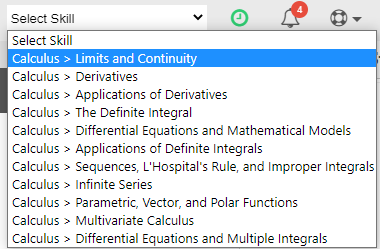
At the end of a live tutoring session: If you had the option to select a Skill during a live tutoring session, a SURVEY tab will open in the QuickConnect at the end of a live tutoring session. This tab will contain the student’s username name, the session subject, and the skill you selected during the tutoring session.
1. FLAG SESSION (WHEN NECESSARY): At the end of a live tutoring session, the SURVEY tab will provide options related to the conclusion of the live tutoring session. When the appropriate option has been noted, select “Submit” to close the SURVEY tab.
2. In cases where students need additional attention, clients expect tutors to “flag” the session by indicating the reason from the options below.
· Don’t Flag Student
o This is the default setting. If the session does not need to be flagged, you can simply select “Submit”
· Doesn’t understand fundamental concepts
· Expressed Frustration
· Might benefit from face-to-face session
· Needs work on foundation skills below level of course
· Student now understands concepts covered in session
3. PLEASE NOTE: Most sessions do not rise to the level of being flagged. In fact, “Don’t Flag Student” is the default option in the drop-down. You should only flag a session when you believe that a student’s academic shortcomings require special, additional action by the institution. If you have questions regarding how to determine whether to flag a session, please contact [email protected].
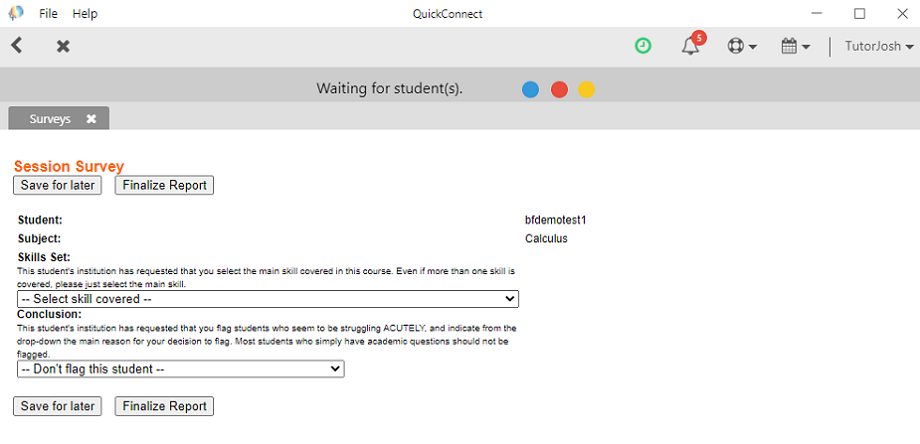
WHAT IF I FORGET TO COMPLETE THE REQUEST FOR ADDITIONAL INFORMATION?
If you selected “Save for later” or closed the QuickConnect without completing the survey, the “Session Survey” will appear in your Task Inbox for completion at a later date. Tutors approved for the Writing Lab will see these “Session Survey” requests at the bottom of the Task list.
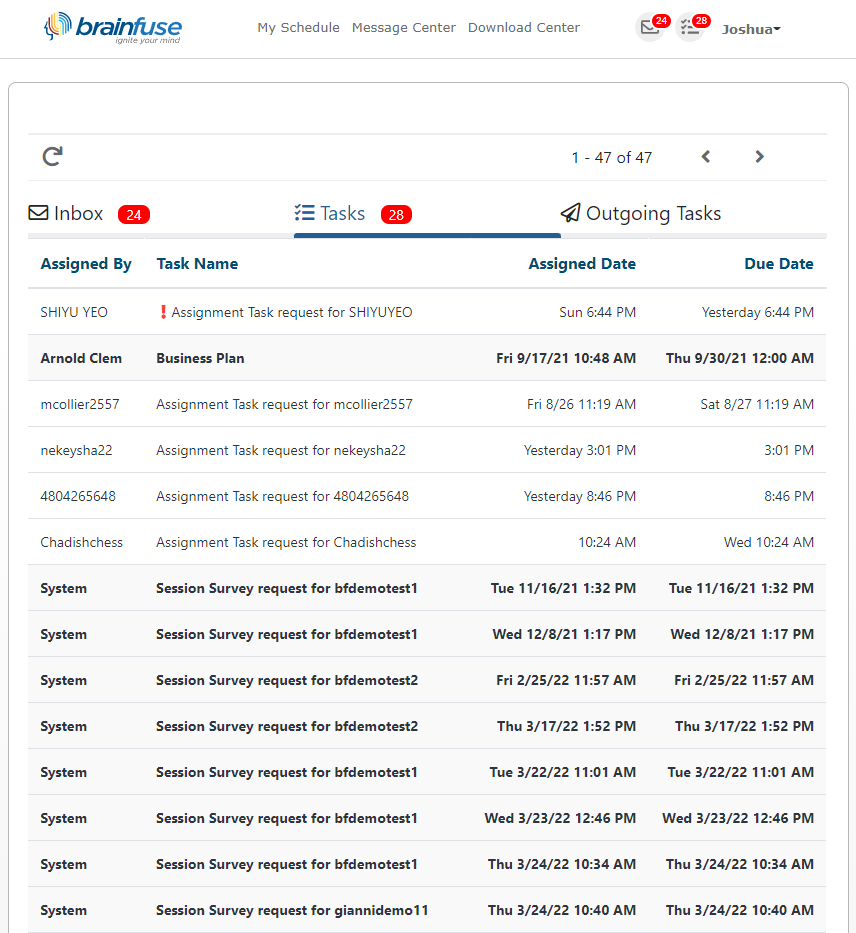
1. To complete the “Session Survey,” select the task and hit “Click here” at the bottom of the task details
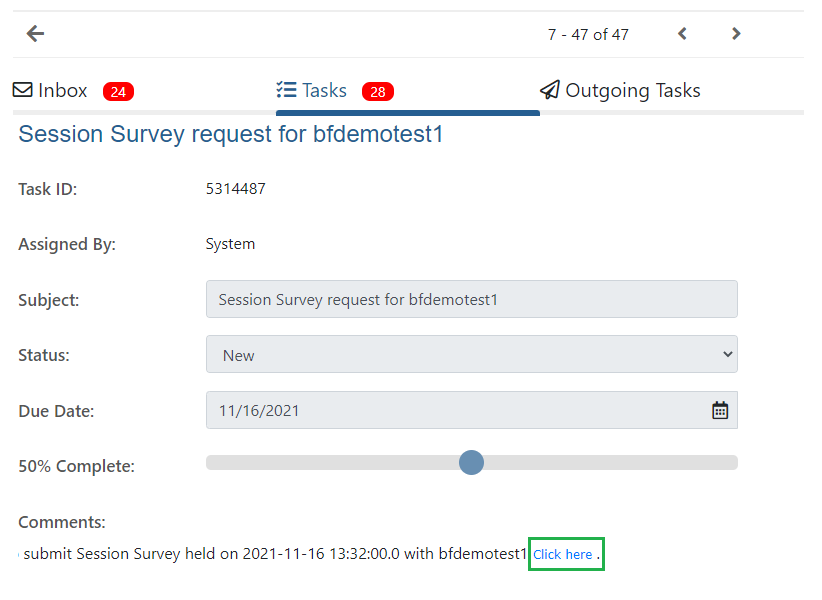
2. Once the Survey is open, select the Skill (if not auto-populated from the live tutoring session) and the conclusion. Hit “Submit” to complete the survey and remove the task from your tutor task box.





