Overview
The following article covers the troubleshooting steps when the QuickConnect Software Application appears to be blocked.
The Error
When a user tries to access live tutoring or one of our lessons that has Java content in it, they receive an error stating Error. Click for details

Once the click in the details link they would get a message similar to the following
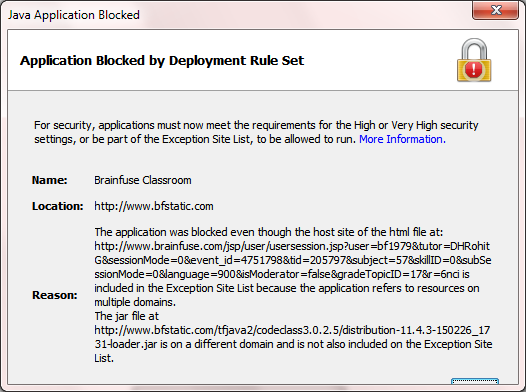
Note that the look of the message will change from browser to browser.
Troubleshooting the Error
Ask the user to click on the start button and that in the Search Programs and Files field to enter Java. After this select Configure Java under the Programs tab
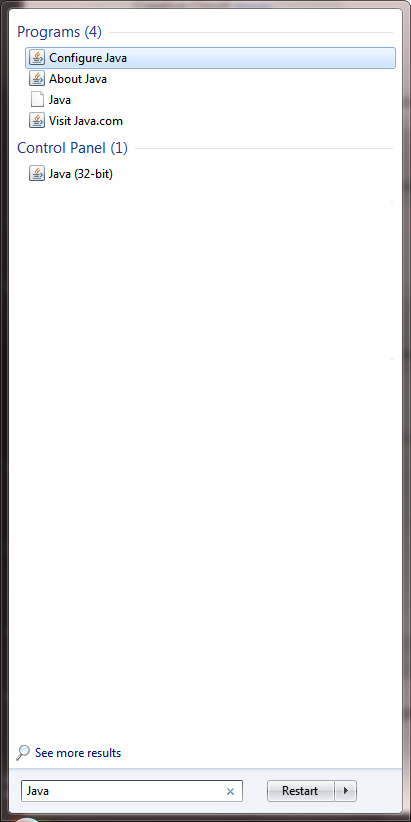
On the Java control panel go to the Security Tab and under the Security tab, make sure the following is the same setup – Note that for some of these changes you may need admin access to your computer
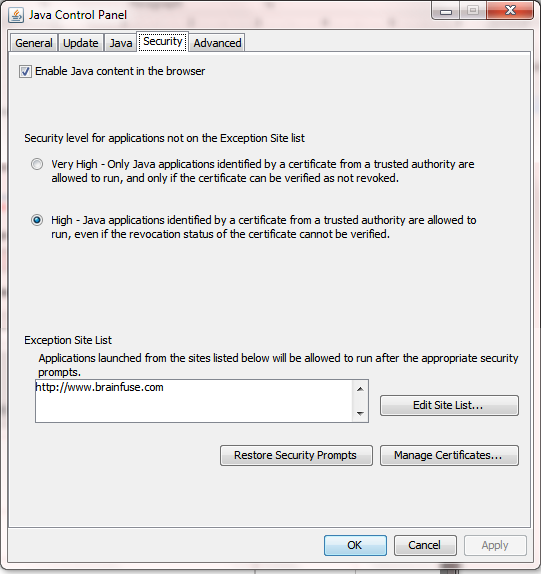
- Enable Java content in Browser is checked
- Security level must be High
-
If http://www.brainfuse.com appears in the Exception list, do the following:
- Click the Edit Site List button
- On the Exception Site List select http://www.brainfuse.com and click the Remove button
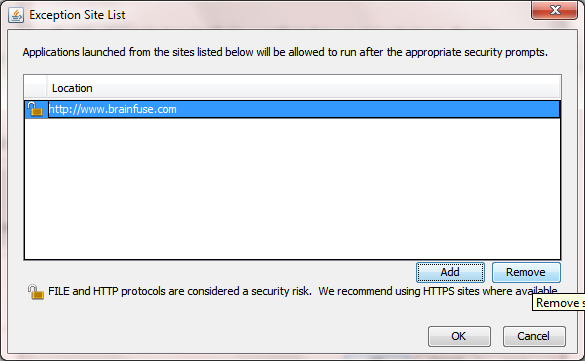
- Once the site has been removed, click OK in the Exception List window
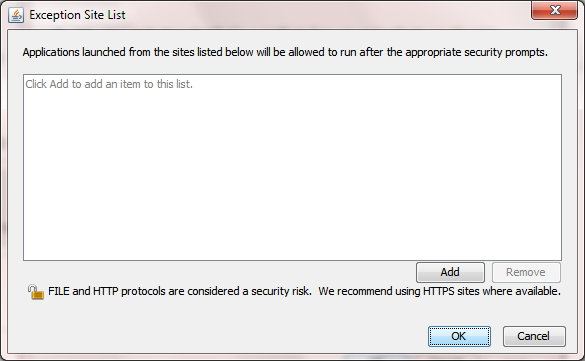
Once the setup is complete, click OK and restart your web browser. Please contact [email protected] for further questions.




 Title Index
Title Index
 Recently Changed
Recently Changed
 Page Hierarchy
Page Hierarchy
 Incomplete
Incomplete
 Tags
Tags

