You may begin by first signing into your instructor account in your school’s Learning Management System (i.e. Blackboard, Canvas, D2L, etc.).
Locate Brainfuse Online Tutoring in your Courses or Course Tool. Then click on Launch Brainfuse.
You should arrive on the Brainfuse homepage, already logged into your instructor account. Click on Students Dashboard on the top menu bar.

You have arrived at the Students Dashboard.
The Students Dashboard synchronizes your classes and students from your Learning Management System to Brainfuse. Please wait until the synchronization process is complete each time you use the Dashboard before proceeding. When the top-left bar appears green and at 100%, and the message “Your account is now up to date” appears, this means that synchronization is complete.
The Students Dashboard main page will list all of the ongoing Live Tutoring and Writing Lab tasks that you have assigned to your students. The list also includes the due dates of the assignments.
Click on Create a new task now to begin.
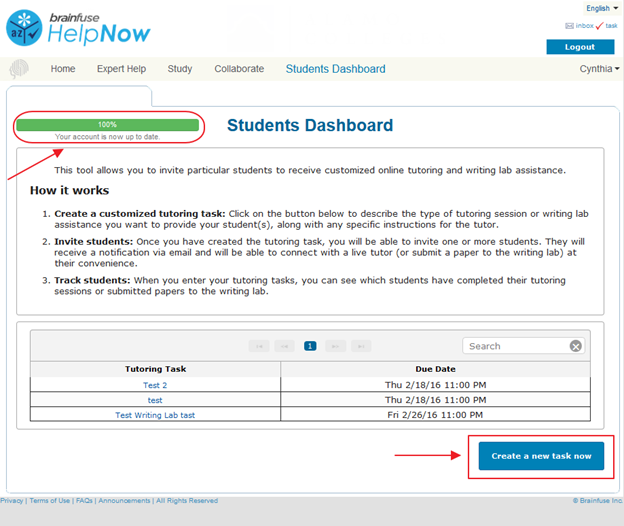
Please refer to Create a Live Tutoring Task and Create a Writing Lab task for further information on how to create and assign tasks.
Quick Links
Create a Live Tutoring Task
Create a Writing Lab task
Check Students' Status
Delete a Task
Copy a Task





