Many common issues that Brainfuse experiences can be fixed by clearing the java cache.
Some of these issues includes:
- Crashing
- JVM Audio feature error
To accomplish clearing the java cache, please follow the steps below.
Instructions - Please close all applications before proceeding.
1. Click on the Apple symbol in the upper left of your screen and click on System Preferences... (indicated by the arrow below).
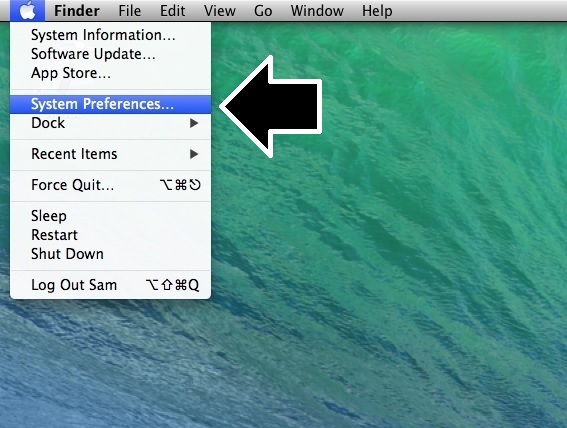
2. In your system preferences, look for Java (you may need to scroll). Click on Java (indicated by the arrow below).
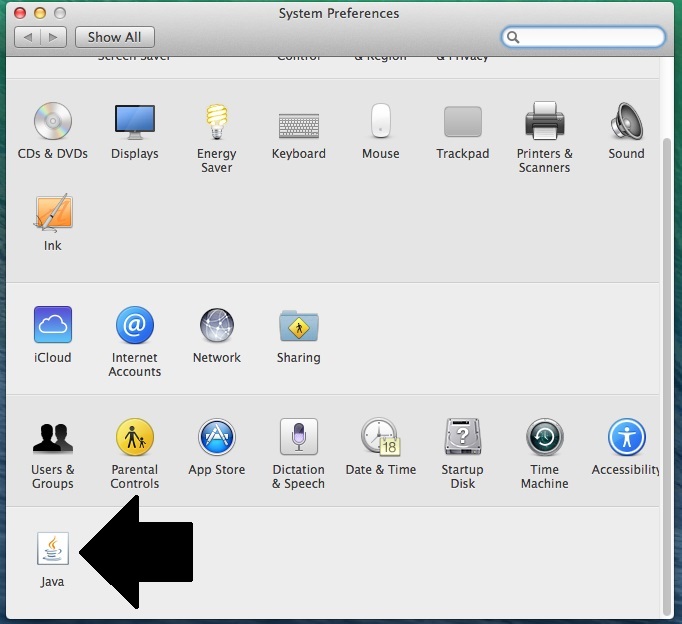
3. Click on the Settings... button (Indicated by the arrow below).
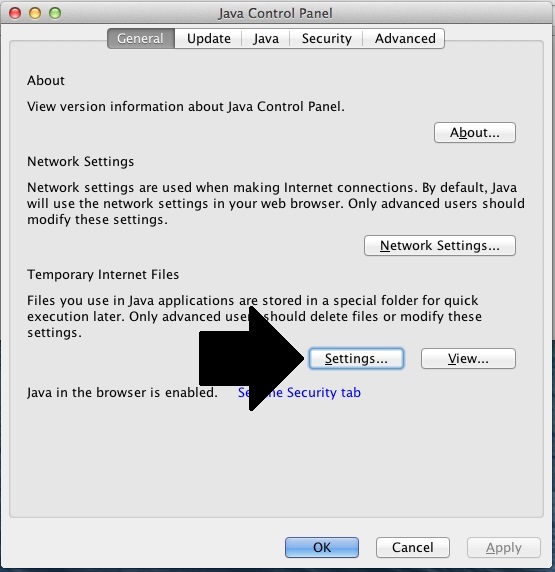
4. Click on the Delete Files... button (indicated by the arrow below).
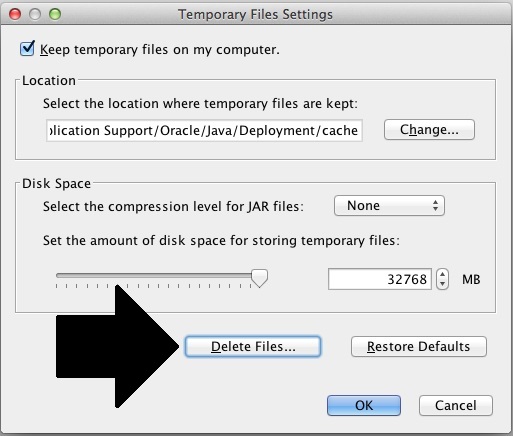
5. Ensure that all check boxes are checked and click the OK button (indicated by the arrow below).
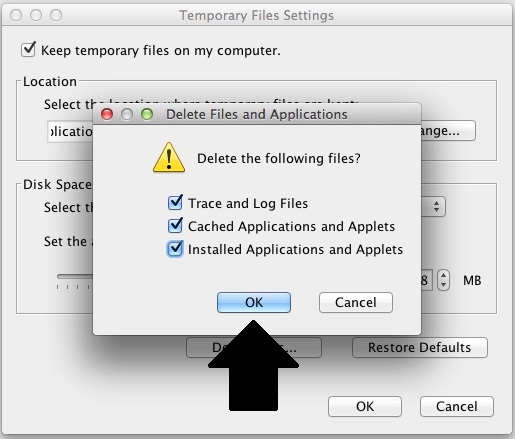
6. Click the OK button (indicated by the arrow below).
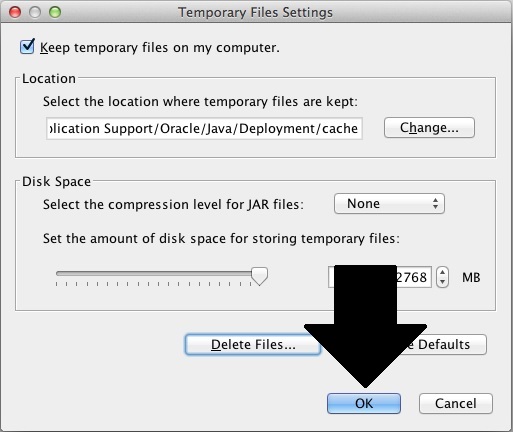
7. Click the OK button (indicated by the arrow below).

8. Close this window by clicking on the X in the upper left. You are done!
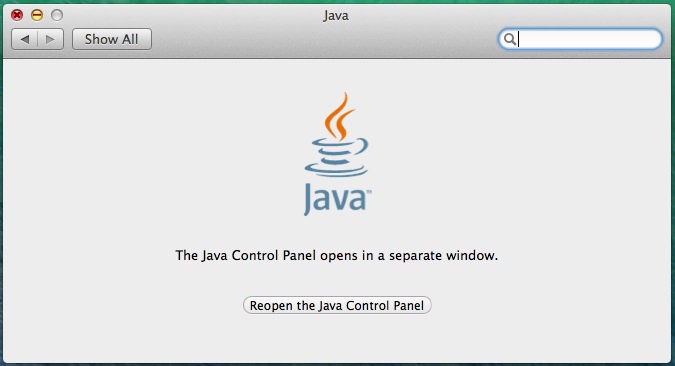




 Title Index
Title Index
 Recently Changed
Recently Changed
 Page Hierarchy
Page Hierarchy
 Incomplete
Incomplete
 Tags
Tags

