A step-by-step instruction for Rasmussen tutors to begin On-Call Sessions
To begin, please visit the following page the Learning Services Coordinators have put together to help you be the best tutor you can be! Best Practices for Tutoring
See the following PDF and PowerPoints for New Rasmussen Tutor Guide:

1. Logging In
Once your Tutor account has been created and approved for the subjects you wish to tutor for, visit Brainfuse's Login Page to login to your tutoring account.

2. Downloading QuickConnect
Upon logging into your tutoring account you will see your Tutor Homepage. Once on this page, you will need to download QuickConnect if it is your first time tutoring. The QuickConnect Desktop Application via Brainfuse allows you to access the Brainfuse platform via your desktop. Utilizing this feature can help eliminate technical issues that you may encounter via the website.
To download the QuickConnect Desktop Application, log into Brainfuse with your Tutor credentials. Under the Miscellaneous tab, click Download Center.
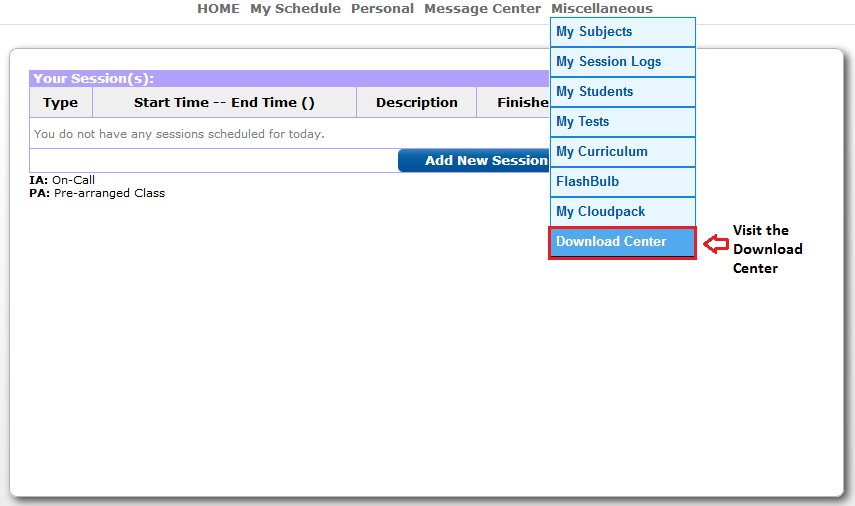
After you click Download Center, you will see the following screen. Choose the appropriate option based on whether you have a PC or a MAC.
Once you make your selection, you will be taken to an instructions screen similar to the below. Click on the link under the first box to begin installation.
After installation, the application will open as below. Enter your credentials to log in.

3. How to schedule a On-Call (Instant Access) Session
Once you log into Brainfuse with your username and password, you will see following table showing scheduled session for the day (if there are any).
To schedule a new session, select “Add New Session.”
Tutors may choose between the following: On-Call (Instant Access) and Prearranged Sessions.
- On Call - Be on-call for students who want to connect to the next available instructor in the subject(s) you are registered to teach.
- Prearranged Sessions - Schedule sessions with a particular student(s).
Select the "Select" button under On-Call and you will be directed on the scheduling page shown below:
1. Select the language(s) you are approved for in the left box and add to the right box by clicking “Add.” (You will only see languages you are approved for)
2. Select the subject(s) you are approved for in the left box and add to the right box by clicking “Add.” (You will only see subjects you are approved for)
3. You can add a description/note for the scheduled on-call session.
4. Set the start date/time/duration. (Central Standard Time)
5. Set the end date and time. (Central Standard Time)
6. Choose from the recurring options.
Select "Add Session” when you are done.

4. How to Enter a scheduled On-Call (Instant Access) Session
To enter a scheduled On-Call (Instant Access) session you can do either of the following:
1. Select the session (date/time) from your tutoring Home Page and a popup will notify you to launch Brainfuse QuickConnect Application.
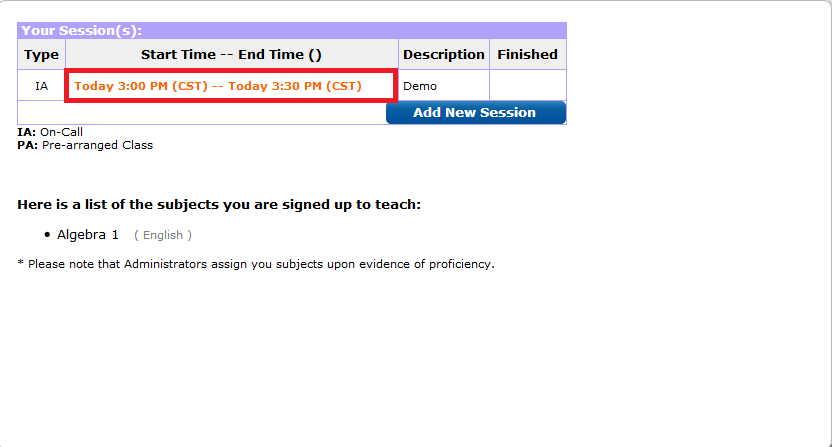
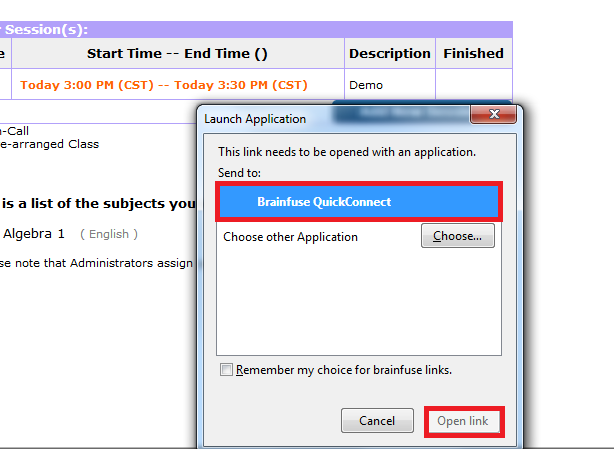
2. Launch QuickConnect manually through your computer and login. Your scheduled On-Call Instant Session can be found underneath Instant Homework Help.
Both options will lead you to the following screen where you will now be waiting for the next instant session student to join you.
5. How to use the White Board
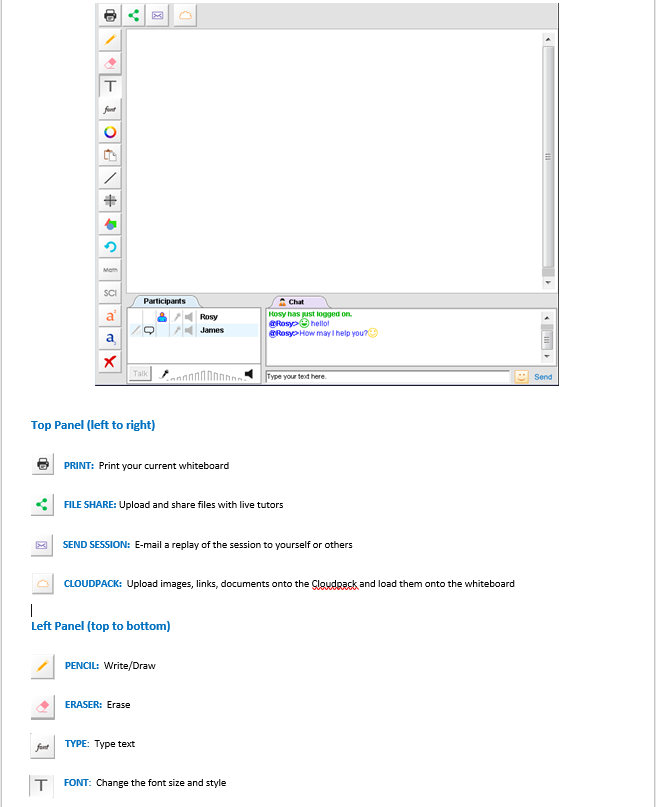
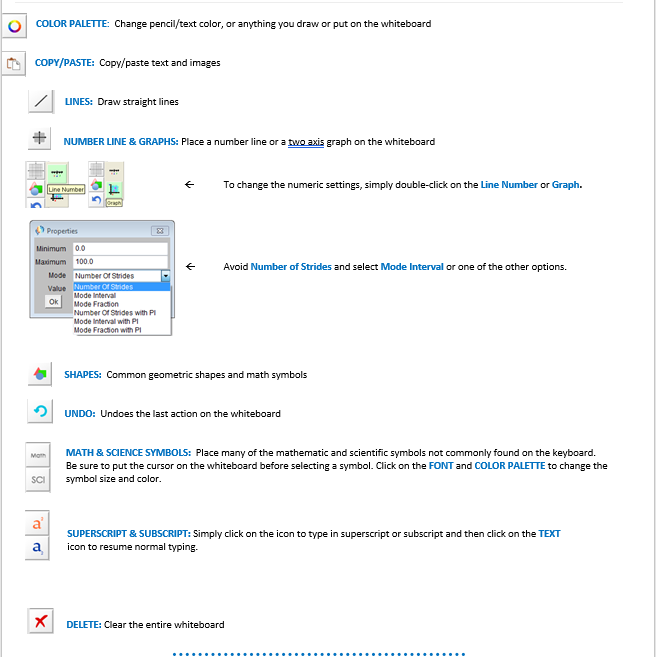
Brainfuse: Why can't my student see the same buttons as I can in the Whiteboard?





