
Library Usage Report Guide
The following is intended to serve as a guide for viewing the usage report for your library.
- You should've received a email with the administrative login for your Library's Brainfuse Account.
- Go to www.brainfuse.com/login and enter in your administrative login credentials.
- By using your administrative logins, you will be directed to the administrative page for your library:
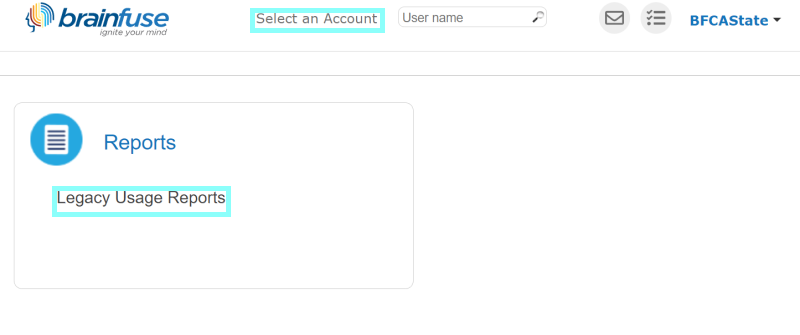
- Specify an account to view its usage report by hovering your mouse over 'Select an Account' and click on the account.
- To view the comprehensive usage reports, select "Legacy Usage Reports."
- The reporting page will automatically populate showing the current month's usage report.
Please note, the overall cumulative report also includes administrative page views. If your administrative access includes just the name of your library, you will see that in the Database section. This tracks the use from anyone who logs into view stats as well as any time our tech department does testing. We recommend viewing at the individual reports for overall detailed use.
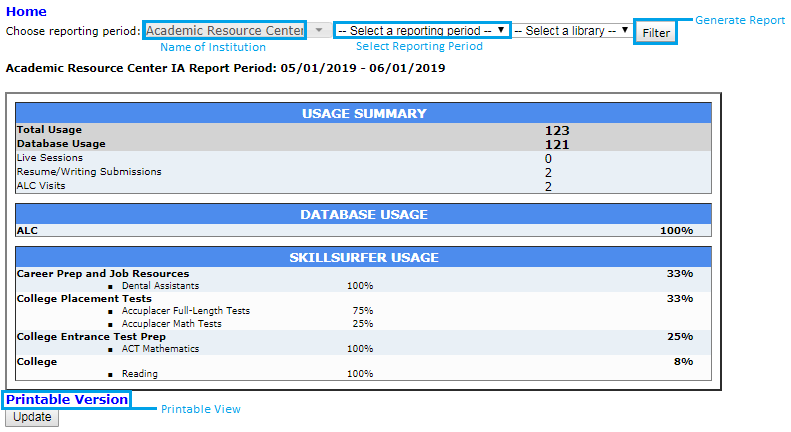
From the reporting page, you are able to view your institution's name, select reporting period, and print.
In the report shown:
- All of the numbers are counts unless otherwise noted.
-
Total Usage (Live Session, Resume/Writing Submission, Test Center Visits, and Database Usage) – this row is the count of ALL usage on Brainfuse, irrespective of type
- During the time frame of this report, there were 123 uses of Brainfuse across all content on the website.
-
Database Usage – this row is the count of all uses of Brainfuse that were NOT Live Sessions, Resume/Writing Submission, or a Test Taken.
- Examples of database usage includes watching a video in SkillSurfer, accessing eParachute, etc.
- Database usage is non-billable.
-
Live Session, Resume/Writing Submission, and Tests Taken – these row is the count of all Live Session, Resume/Writing Submission, and Tests taken during the time period.
- Live Session is a live session with a tutor or career coach
- Resume/Writing Submission is the asynchronous support offered to users for essays
- Tests Taken is the practice tests available to students in the SkillSurfer or LEAP
- Live Session – this row is the count of the live tutoring sessions completed during the reporting period.
- Average Length of Live Session (minutes) – this row is the only non-count row; it shows the average length of the Live Session sessions noted directly before it
- Test(s) Taken – this row is the count of tests taken by students.
- Resume/Writing Submission – this row is the count of Resume/Writing submissions made by patrons during the reporting period.
-
Unique Visits – this row is the count of unique visits to Brainfuse during the reporting period.
- This isn’t the number of unique users, but rather the number of unique visits.
- App Visits – this row is the count of visits made to Brainfuse through the mobile app (iOS or Android).
If you encounter any permission or user errors, simply clear your preferred browser’s cache and cookies. To help with his process, we’ve created this step-by-step guide for the most popular browsers used to access Brainfuse.
At any time, feel free to reach out to our technical support team for additional assistance. Our team can be reached by phone or email.
Brainfuse Technical Support
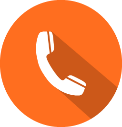 1-866-BRAINFUSE
1-866-BRAINFUSE






