In order to test the Canadian library pages you will have to follow these steps:
Download Firefox at http://www.getfirefox.com
Go to the Quick Locale Switch Addon page at this URL https://addons.mozilla.org/en-US/firefox/addon/quick-locale-switcher/ from Firefox and click Add To Firefox.
Restart Firefox for the changes to take effect.
Once firefox is restart open the QuickLocale menu by :
- Clicking the Alt key to show the Tools menu.
- From the Tools menu select Quick Locale Switcher
- Select Options
Check the option to reload the page when the locale changes as per the screen shot below.
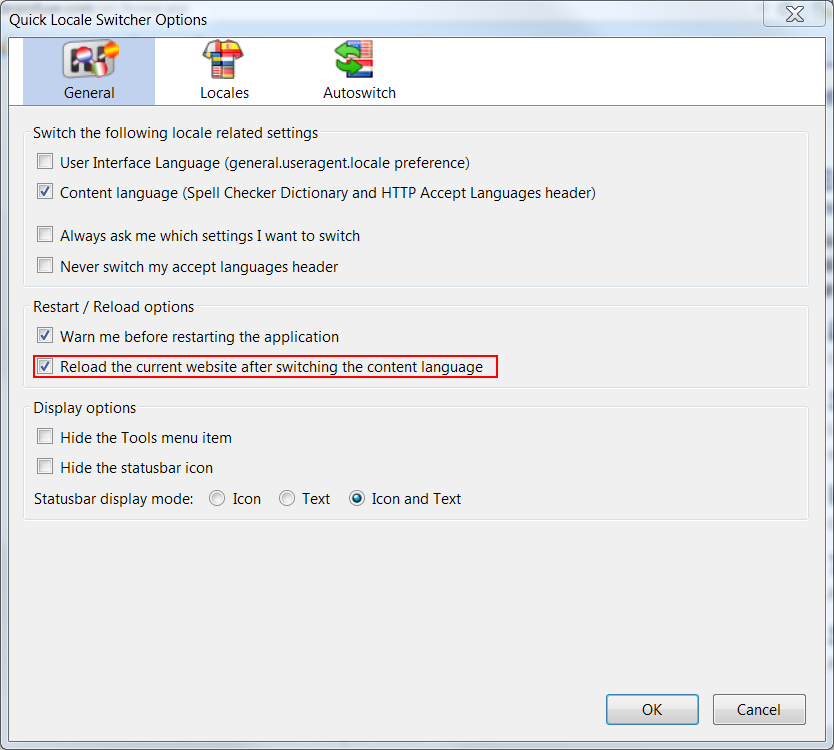
Select the Locales tab as per the screen shot below
Click on the highlighted Button next to the Locale to clear all the default Locale
In the Locale search box search for Enligsh canada and spanish USA then adjust select these Locales.
Click Ok
Go to the http://www.brainfuse.com/login
Hold the Alt key again, Go to the Tools menu
Quick Locale Switcher > click on English Canada.
You should see the text on the page now showing the Canadian version of the text.
If the menu doesn't change use the Ctrl + F5 to refresh.




 Title Index
Title Index
 Recently Changed
Recently Changed
 Page Hierarchy
Page Hierarchy
 Incomplete
Incomplete
 Tags
Tags

