Brainfuse Administrator Guide
Brainfuse provides specified individuals at the institution administrator access to monitor usage, review student sessions, manage student accounts, and more!
This guide will provide details about the features of the administrator accounts.
Accessing your Administrator Account: Follow the steps below to access your administrator account.
1. To access your administrator account, log in to Brainfuse using the credentials provided to you.
2. Login at www.brainfuse.com/login
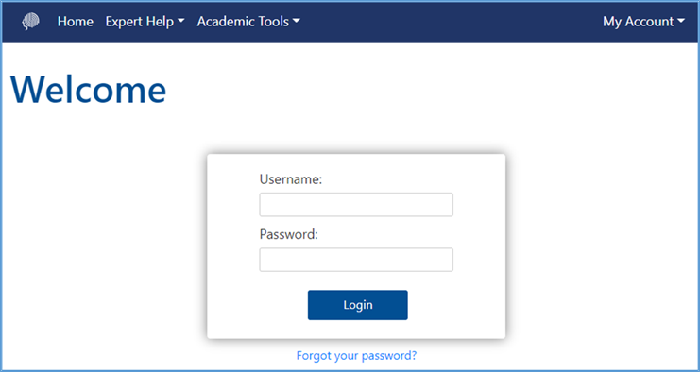
Administrative Dashboard: The Dashboard view provides an easy-to-use overview of current account usage.
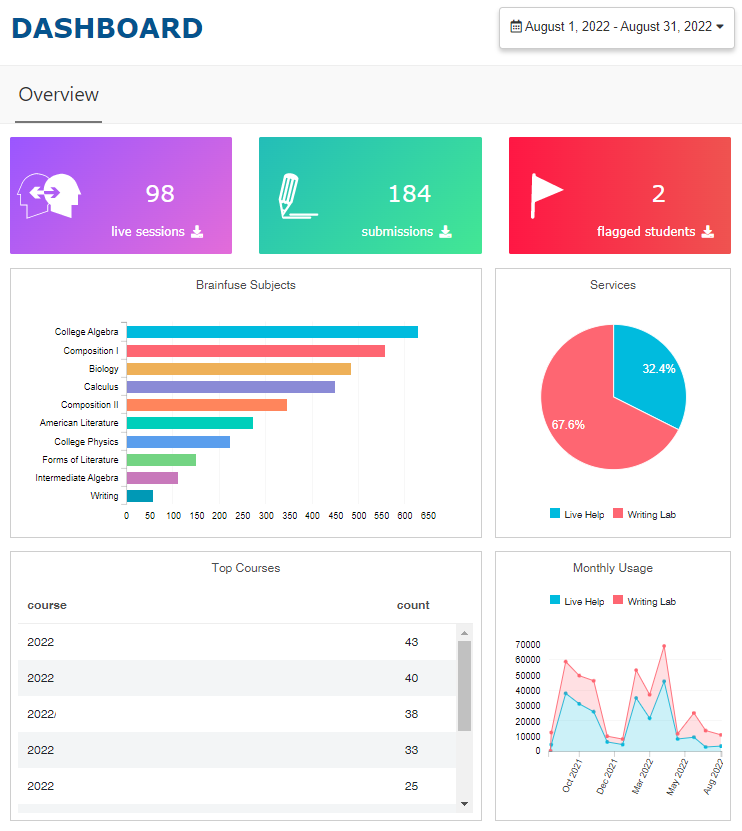
Dashboard tab: The Dashboard tab allows you to easily review the current student usage of Brainfuse tutoring services.
1. Overview Tab: This tab displays all tutoring usage for the account between students and Brainfuse tutors, either in live sessions or through Writing Lab submissions.
a. By selecting the download icon, the corresponding report for the time frame will automatically open for additional information.
b. By default, the date range will be for the current month. However, this can be easily changed for an updated display by using the date range.
c. Additional information in the Dashboard includes top subjects, service breakdown, monthly usage, and top courses.
Administrative Features: The following options are available to administrators in order to manage user accounts and track usage. These tools are located immediately under the Dashboard.
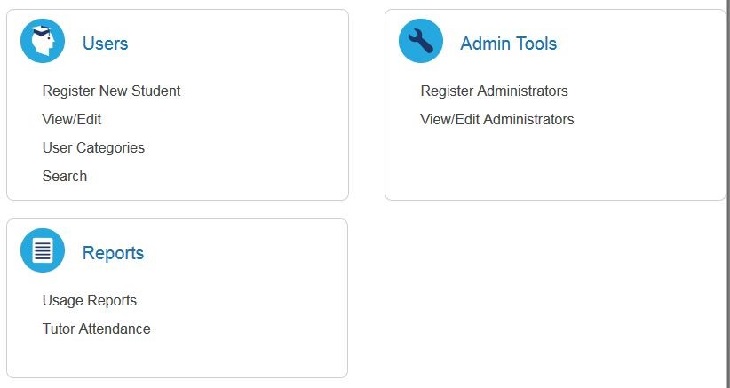
Users: This area allows you to easily register new students, search for current students, or view student accounts to review sessions.
1. Register New Student: Use this option to create a student account. This is not usually in use as student accounts are automatically generated.
2. View/Edit: View all student profiles. This also allows you to review the sessions, Writing Lab submissions, and other student-specific details.
3. Search: Search for a specific student account by using the student’s name, username, or associated email address.
Admin Tools: This area allows you to view, add, or remove administrative access.
1. Register Administrators: Use this option to create an administrator account. You can also request new admin accounts by reaching out to your Brainfuse contact; we would be happy to provide this access for you!
2. View/Edit Administrators: Use this option to view all administrator accounts, change your account password, or deactivate an administrative account.
Reports: This area allows you to easily view usage, download reports, and track tutor attendance.
1. Usage Reports: Access all available usage reports through this option for any date range.
a. Report Types:
i. Usage Report – Comprehensive usage for live tutoring and Writing Lab
ii. Unique Users Report – Cumulative usage for live tutoring and Writing Lab based on student
iii. Usage Graph Per Weekday – Usage per weekday with subject breakdown
iv. Comprehensive Report – Details about all Brainfuse usage, including tests and content
v. Detail Unique Users – Details about all live tutoring sessions and Writing Lab submissions





