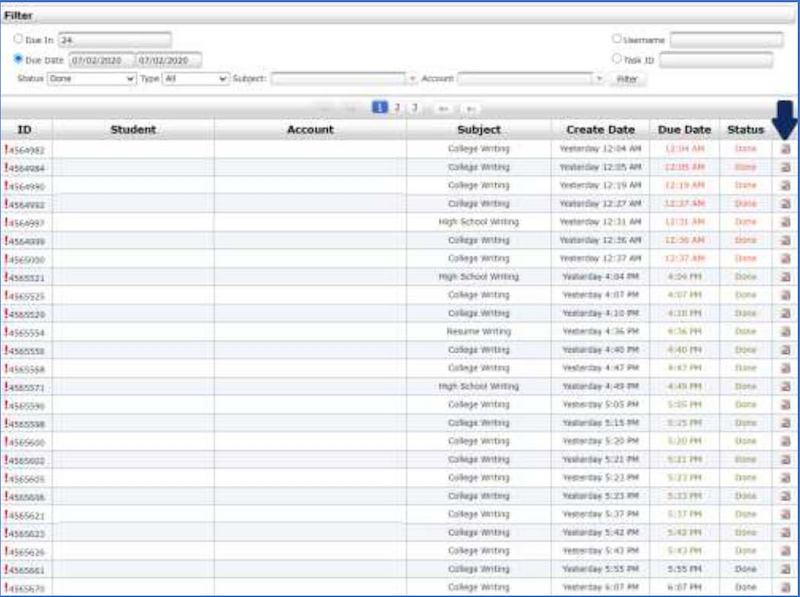Brainfuse Administrator Feature – Task Monitor
Brainfuse provides specified individuals at the institution to review the current student submissions available to tutors, papers that are being worked on by tutors, as well as reviews that have already been completed and returned to students.
Task Monitor: Follow the steps below to use the task monitor. The Task Monitor allows you to view the Writing Lab submissions students have submitted for your tutors to complete.
1. From the Tutors box, select Task Monitor.
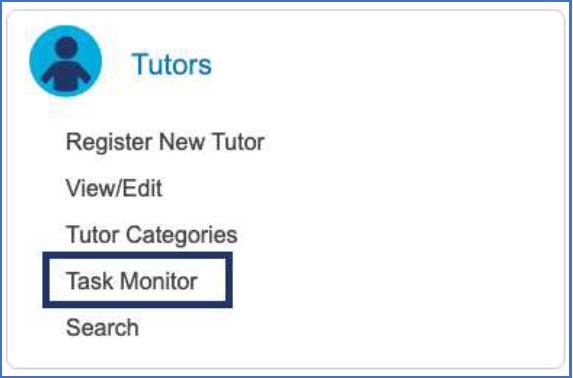
2. From the Task Monitor, select Due Date and enter the start and end date for the time range you want to view.
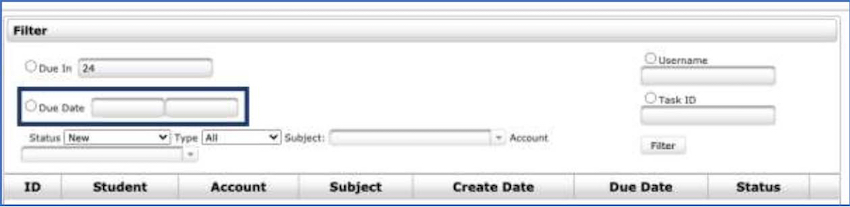
3. Select the Status of the Writing Lab submissions you want to view. Only three options are currently in use:
a. New: The submission is open and available for all tutors. This paper is not yet being worked on.
b. In-Progress: The submission is being worked on by a tutor. This paper is not visible to all tutors.
c. Done: The submission is complete. This paper is not visible to any tutor.
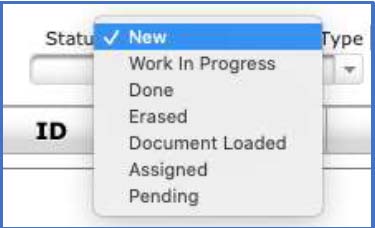
4. In the Subject field, enter the subject used by your tutors.
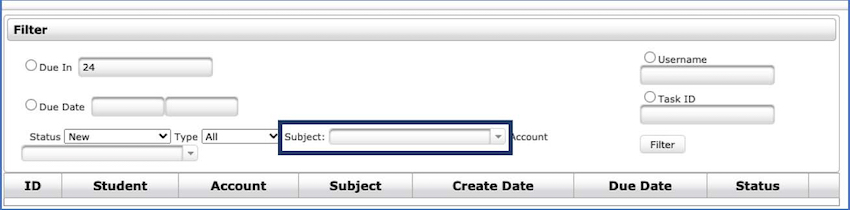
5. Once the time range, status, and subject are entered, select “Filter” to display the results.
a. Red Text: The submission due date is in the past
b. Green Text: The submission due date is within 3 hours
c. Black Text: The submission due date is in more than 3 hours
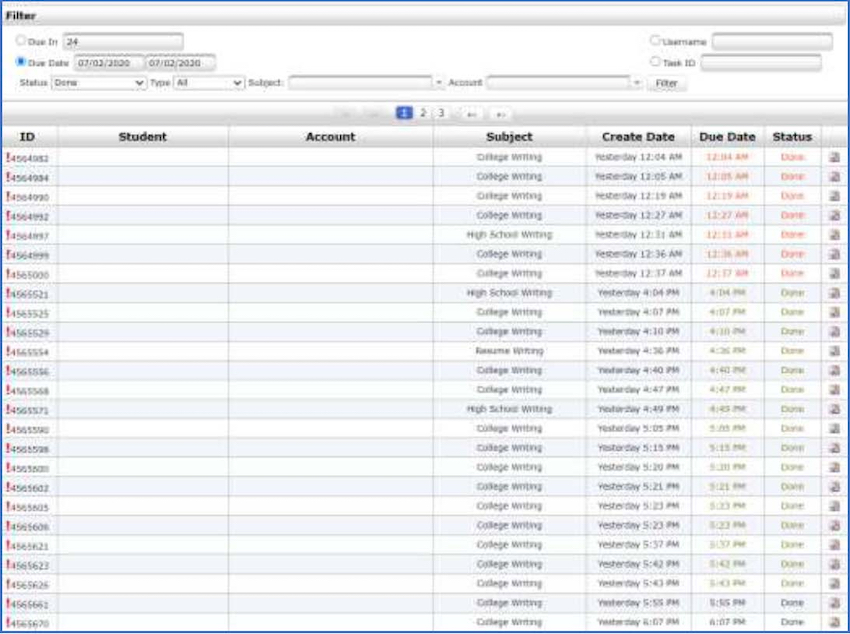
6. To view submission details, select the clipboard icon in the last column of the entry.