Microsoft Entra ID SAML Integration Instructions
Go to Enterprise Applications
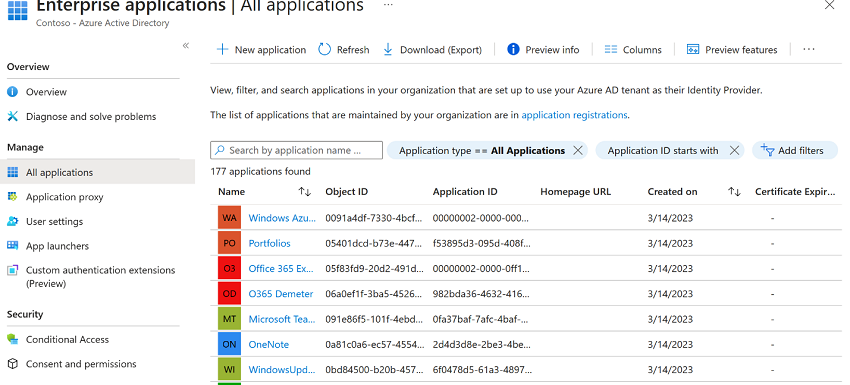
1. New Application
2. Search for Brainfuse and Add
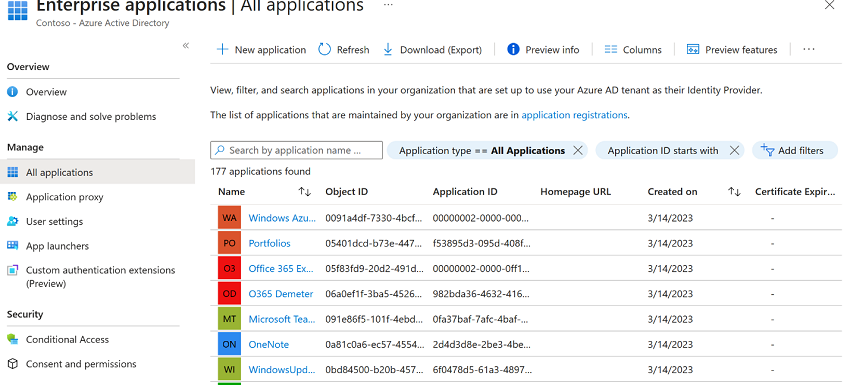
3. Once added, configure as SAML and go to Single Sign on Page and edit Basic SAML Configuration.
a. Add Sign On URL:
b. https://landing.brainfuse.com/saml.asp?oauth_consumer_key=[YourKeyFromBrainfuse]
c. Add Reply URL from the pattern
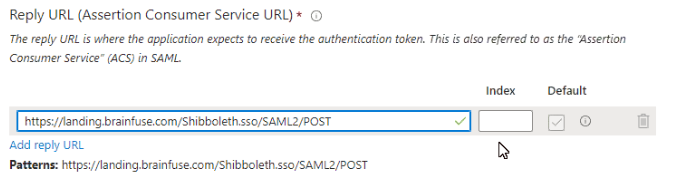
d. Save
4. Configure User Attributes and Claims
a. Add new value to send “PrimarySID” as the user ID
b. All other fields will be pre-configured.
5. Send Brainfuse APP Federadation Metadata URL
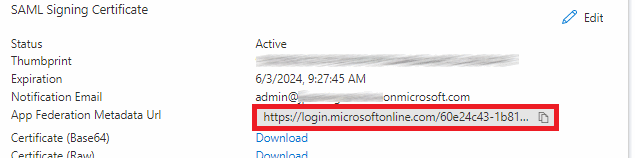
6. Once the tool is configured on Brainfuse’s end, please add the Users and Groups this tool will be granted access to from Users and Groups
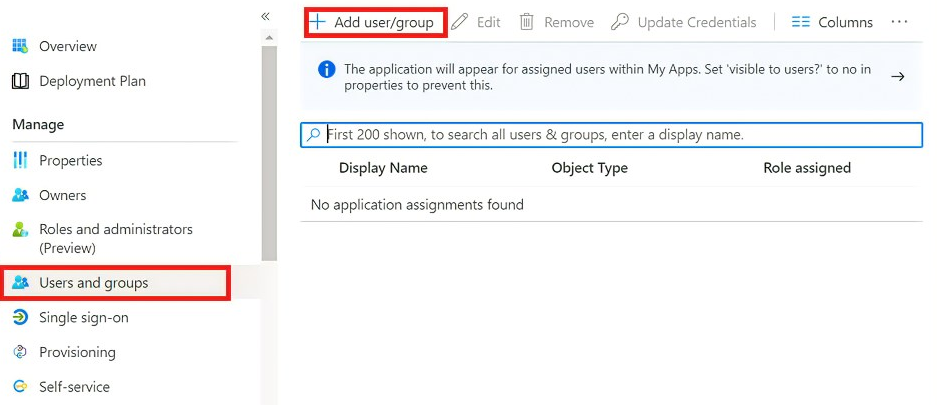
7. Testing application by clicking “Test this application” on the Brainfuse App Overview page

Questions?
 1-866-272-4638
1-866-272-4638






