You may use this feature to assign a Writing Lab task to your students. A Writing Lab task will involve your students submitting an assignment to a Brainfuse tutor. The assignment will be reviewed by the tutor and returned to the student.
From the Students Dashboard main page, click on Create a new task now in the bottom right corner to begin.
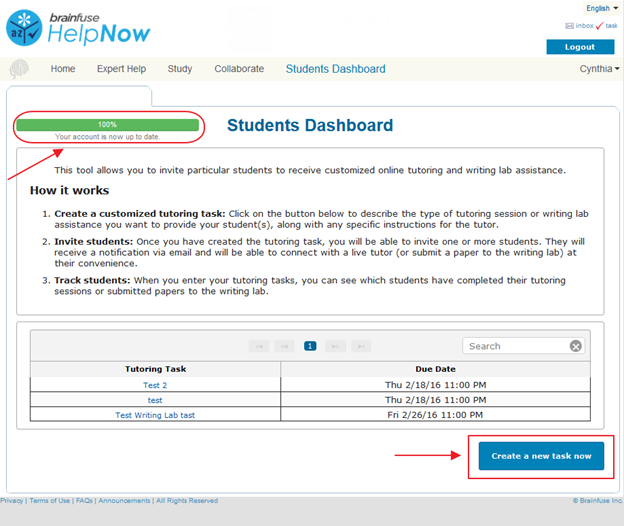
Click on the Writing Lab button to start creating a Writing Lab task.

Please fill out the following fields:
Assignment Name
Enter the name of the assignment.
Assignment Open Until
Set a deadline for the assignment. The assignment will be open from the current date until this deadline.
Please select the type of paper that student is submitting to the writing tutor. If the paper does not fit any of these categories, simple select "Standard Writing Assignment" and the tutor will perform a general writing analysis.
Select the category of your assignment.
Click on Continue to proceed.
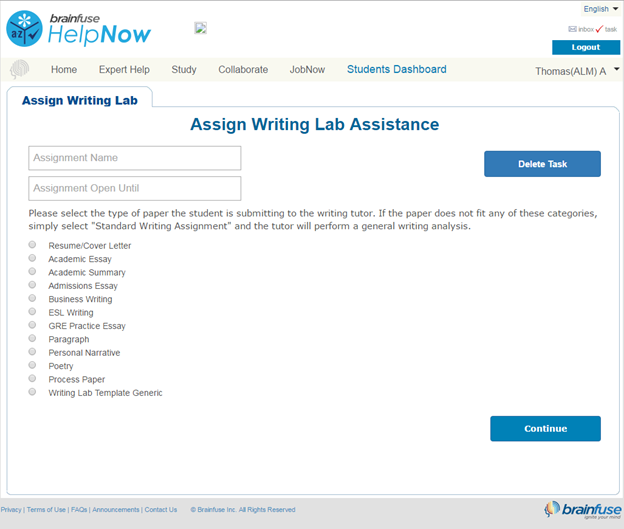
On this page, you can specify the criteria on how this assignment will be reviewed. The criteria that you need to fill out are based on which paper template you chose in the previous page. For example, the criteria for an academic paper will differ from the one of a resume/CV. Please complete each field. You may upload a document of your choice, serving as the source material or instructions for the assignment. You can also choose to write the instructions in the box below. This information will appear in the e-mail sent to the student, and as well as in the body of the task when the student accesses it from the direct link in the e-mail.
Click on Continue to proceed.
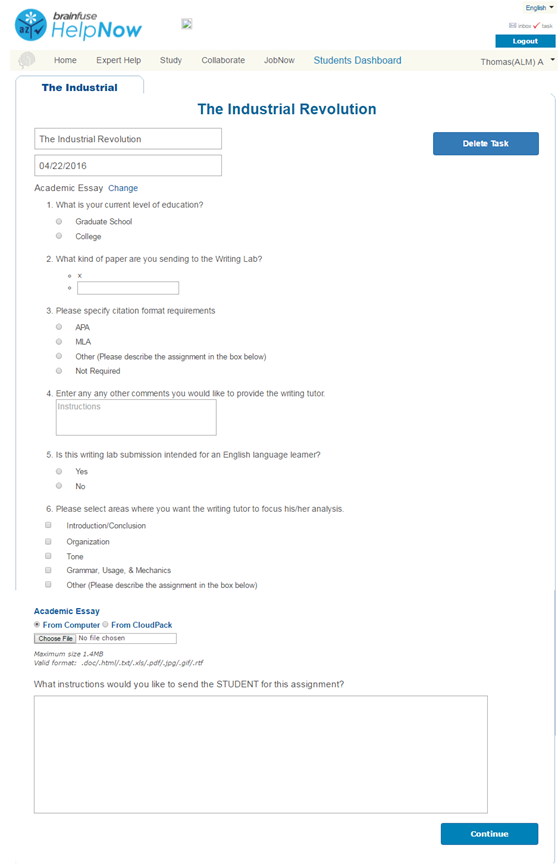
On this page, you will be able to add your students to this task. Click on the Add button and a menu will appear.
First, select the class and a list of students will appear.
Click on a student’s name to add him/her to the task. A checkmark denotes that a student has been added.
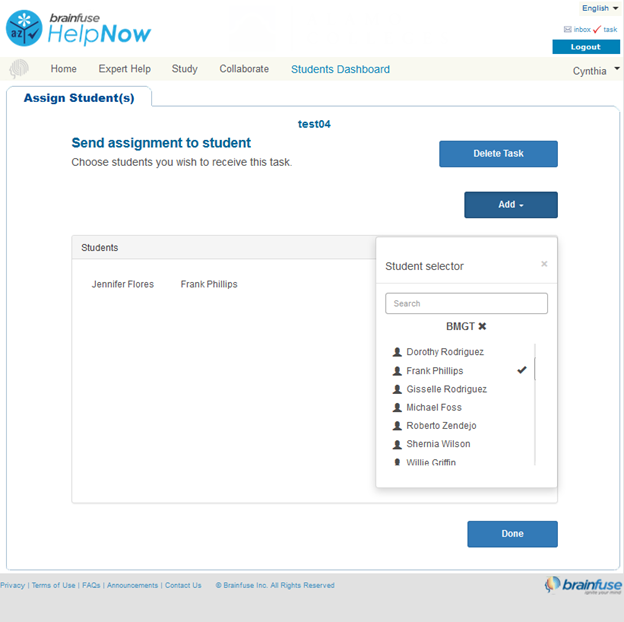
To remove a student, hover your cursor over a student's name inside the Students box and click on the small X to the right of the name.
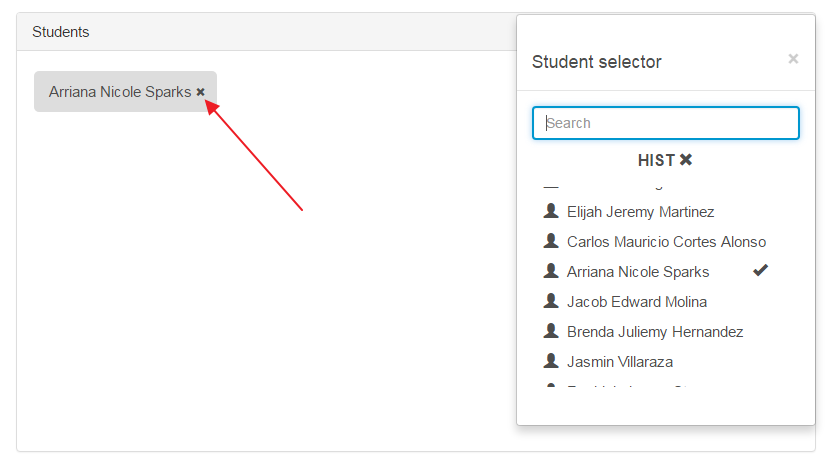
When you are finished adding students, click on Done in the bottom right corner. You will be brought back to the main dashboard page and your new task will appear at the top of the task list.
When you have finished creating a new task, an e-mail is immediately sent out to all of the students added to the task. A direct link to the assignment and the instructions you have written will be provided in the e-mail.

Quick Links
Create a Live Tutoring Task
Check Students' Progress
Delete a Task
Copy a Task





