You may use this feature to assign a Live Tutoring task to your students. A Live Tutoring task will involve your students engaging in a live tutoring session with a Brainfuse tutor in order to complete the assignment.
From the Students Dashboard main page, click on Create a new task now in the bottom right corner to begin.
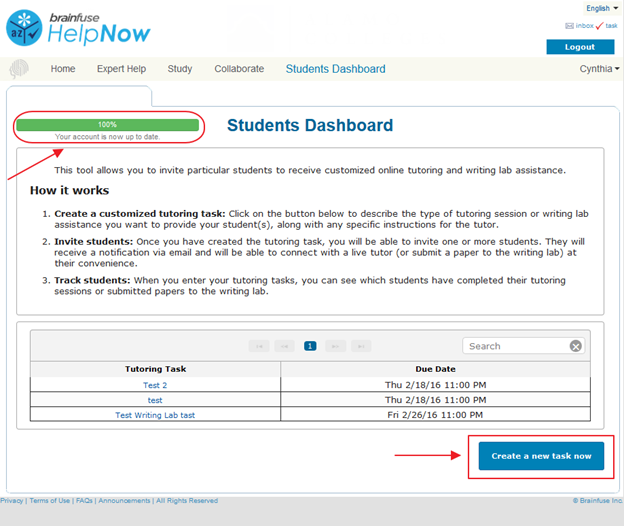
Click on the Live Tutoring button to start creating a Live Tutoring task.
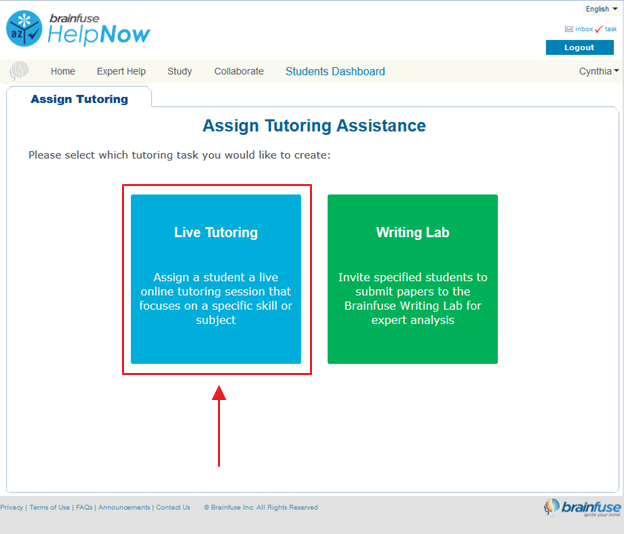
Please fill out the following fields:
Assignment Name
Enter the name of the assignment.
Assignment Open Until
Set a deadline for the assignment. The assignment will be open from the current date until this deadline.
Select Topic
Select the topic of the assignment.
Select Subject
Select the subject of the assignment.
The student will receive a message with your name and a link to the assignment. Please enter any additional instructions for the student below:
Enter a description of the assignment, including any necessary instructions for your students. This information will be visible to your students.
What comments would you like to leave for tutors?
Enter instructions or notes that you would like the tutors to see when they receive the assignment. This information will be visible to the tutors.
After you have filled out the fields, click on Continue to proceed.
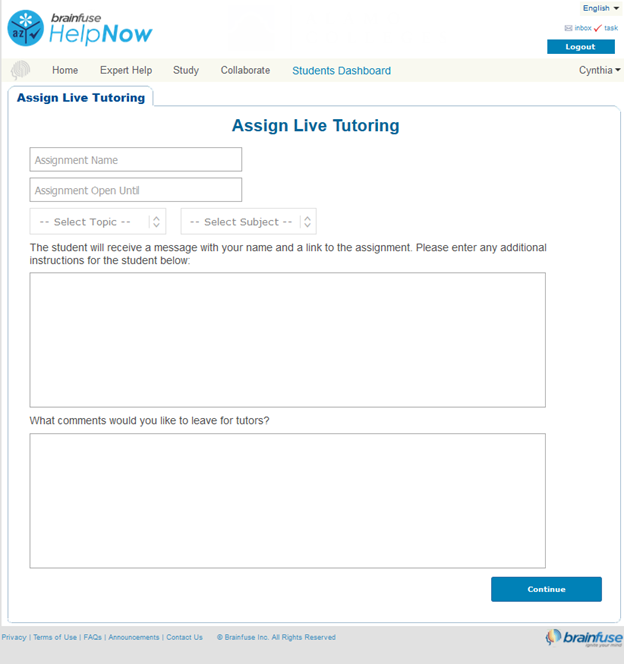
On this page, you will be able to add your students to this task. Click on the Add button and a menu will appear.
First, select the class and a list of students will appear.
Click on a student’s name to add him/her to the task. A checkmark denotes that a student has been added.
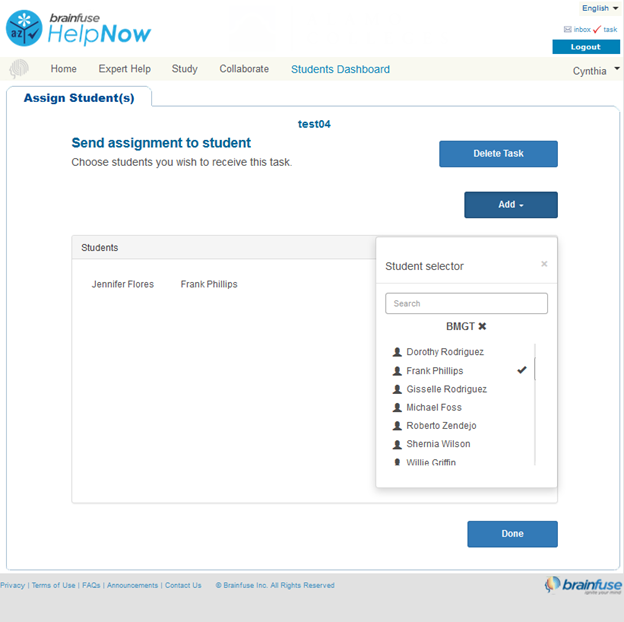
To remove a student, hover your cursor over a student's name inside the Students box and click on the small X to the right of the name.
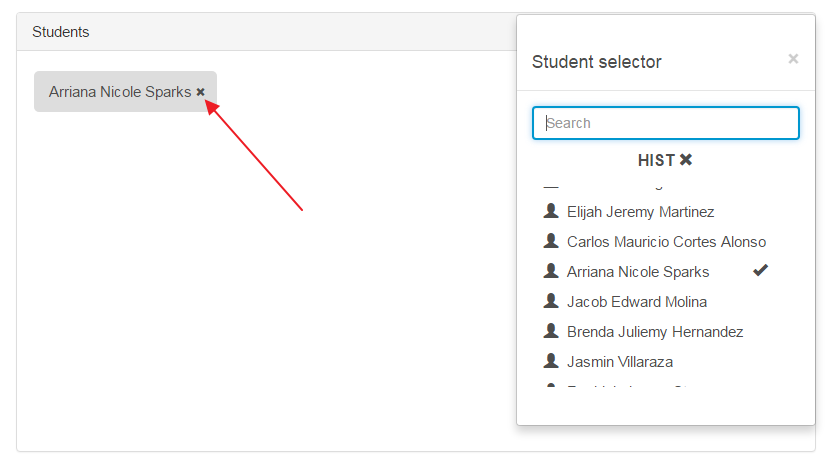
When you are finished adding students, click on Done in the bottom right corner. You will be brought back to the main dashboard page and your new task will appear at the top of the task list.
When you have finished creating a new task, an e-mail is immediately sent out to all of the students added to the task. A direct link to the assignment and the instructions you have written will be provided in the e-mail.

Quick Links
Create a Writing Lab task
Check Students' Progress
Delete a Task
Copy a Task





